Internalization in ionic is a way to develop multilanguage app. Most of client/users belonged to different. So we need local language in app according to country.
Let’s continue on code part :-
We need package i.e @ngx-translate/core , so go to terminal and type
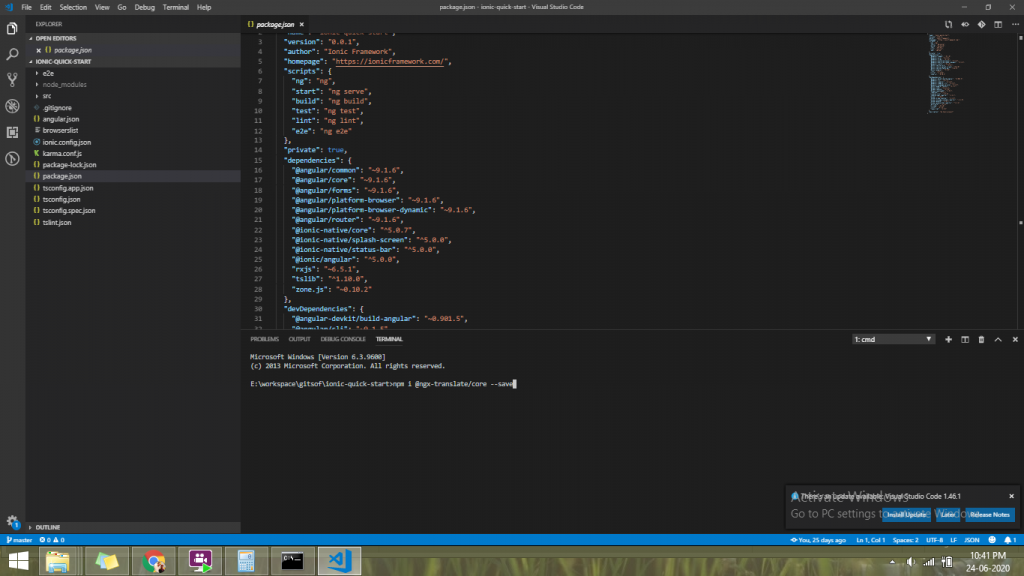
| npm i @ngx-translate/core –save |
After installing “ngx translate” package . Then go to “assets” folder and make a new folder “i18n”. Inside the “i18n” folder, we need to create language JSON file such as “en.json” “fr.json”.
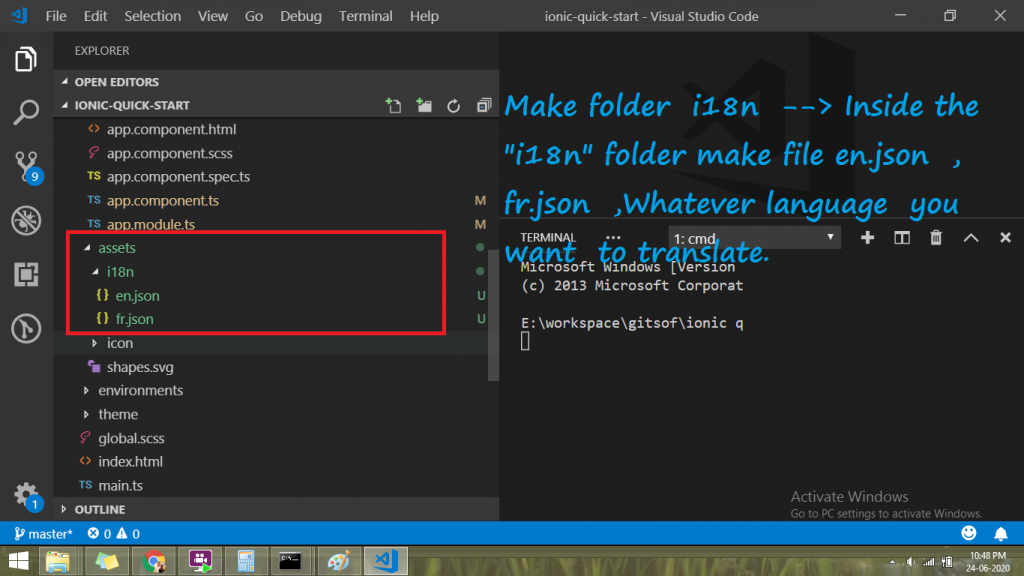
Go to “en.json” file and paste given below .
//en.json
{
"GOOGLE" :"Google is my friends",
"TESTINGLANG" : [ {"INDEX" : "0" , "DATA" : "data 0"} , {"INDEX" : "1" , "DATA" : "data 1"}]
}//fr.json
{
"GOOGLE" :"Google est mon ami",
"TESTINGLANG" : [ {"INDEX" : "0" , "DATA" : "données 0"} ,
{"INDEX" : "1" , "DATA" : "données 1"}]
}
Then go to “app.module.ts” and import “HttpClientModule and “TranslateModule”. Paste given below Code.
// import on header of app.module.ts Internalization Point of view
import {HttpClientModule, HttpClient} from '@angular/common/http';
import {TranslateModule, TranslateLoader} from '@ngx-translate/core';
import {TranslateHttpLoader} from '@ngx-translate/http-loader';
export function HttpLoaderFactory(http: HttpClient) {
return new TranslateHttpLoader(http);
}
//internalization End block
///inside to imports[] block and type
// for internalizaion Point of view ,
HttpClientModule,
TranslateModule.forRoot({
loader: {
provide: TranslateLoader,
useFactory: HttpLoaderFactory,
deps: [HttpClient]
}
})
// internalization End Block
///After that, Go to component or pages where you want to use it. In this scenario .i am taking “tab1.page.ts”. So simply inject translate services , and “TranslateModule.forChild()” module on tab1.module.ts. i will break this point into for better understand .
- “tab1.module.ts” file — > imports : [TranslateModule.forChild()]
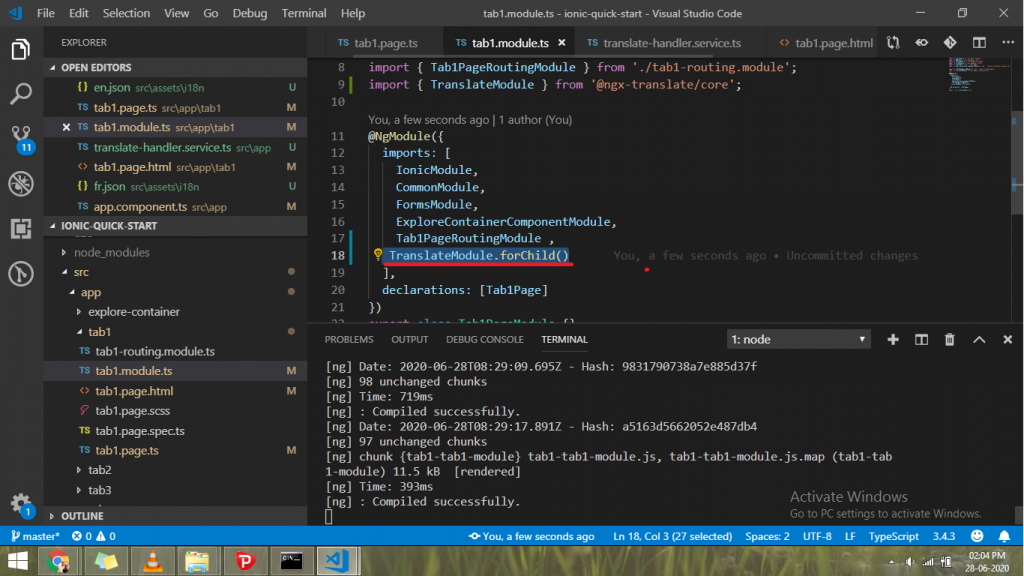
2.Generates new service to manage all translation . Go to terminal and write “ionic g service translate-handler”. Then paste given below code on translate-handler.service.ts
import { Injectable } from '@angular/core';
import { TranslateService } from '@ngx-translate/core';
@Injectable({
providedIn: 'root'
})
export class TranslateHandlerService {
selectTransData: any;
constructor( public translate : TranslateService) {
this.getSelectionData(this.translate.getBrowserLang())
}
getSelectionData ( data) {
this.translate.use( data)
// this.translate.get('GOOGLE').subscribe((data)=>{
// console.log(data , "$data for testing lang");
// this.selectTransData = data
// })
this.translate.get('TESTINGLANG').subscribe((data)=>{
console.log(data , "$data for testing lang");
this.selectTransData = data
})
}
}
Go to tab1.page.ts and paste given below.
// Import Two service on header on page.ts
import { TranslateService } from '@ngx-translate/core';
import { TranslateHandlerService } from '../translate-handler.service';
//Add Given below code on the class block
arrayData: any;
selectData : string;
constructor( public translate: TranslateService ,
public translateHadlerServices : TranslateHandlerService) {
this.tralateHandler()
}
tralateHandler(){
this.translate.get('TESTINGLANG').subscribe((data)=>{
console.log(data , "data for testing lang");
this.arrayData = data ;
})
}
manageSelection(){
console.log(this.selectData);
this.translateHadlerServices.getSelectionData( this.selectData)
}
then go tab1.page.html and paste given below code .
<ion-header [translucent]="true">
<ion-toolbar>
<ion-title>
Tab 1
</ion-title>
</ion-toolbar>
</ion-header>
<ion-content [fullscreen]="true">
<ion-item>
<ion-label>change language</ion-label>
<ion-select placeholder="Select One" (ionChange)="manageSelection()" [(ngModel)]="selectData" >
<ion-select-option value="en">English</ion-select-option>
<ion-select-option value="fr">French</ion-select-option>
</ion-select>
</ion-item>
<ion-header collapse="condense">
<ion-toolbar>
<ion-title size="large">Tab 1</ion-title>
</ion-toolbar>
</ion-header>
<!-- <a href="mailto:test@example.com?subject=Testing out mailto!">First Example</a>
You can also add text into the body of the message by adding &body=body to the end of the tag, as shown in the example below.
<a href="mailto:test@example.com?subject=Testing out mailto!&body=This is only a test!">Second Example</a> -->
<h1> {{ 'GOOGLE' | translate}}</h1>
<div *ngIf="arrayData" >
<div *ngFor="let item of translateHadlerServices.selectTransData">
{{item | json}}
</div>
</div>
<!-- <app-explore-container name="Tab 1 page"></app-explore-container> -->
</ion-content>
If you want to change language automatically according to country. If that language available in app. Simply to go to “app.component.ts” , and write inside the block “this.platform.ready()”. Please follow given below to better understand .
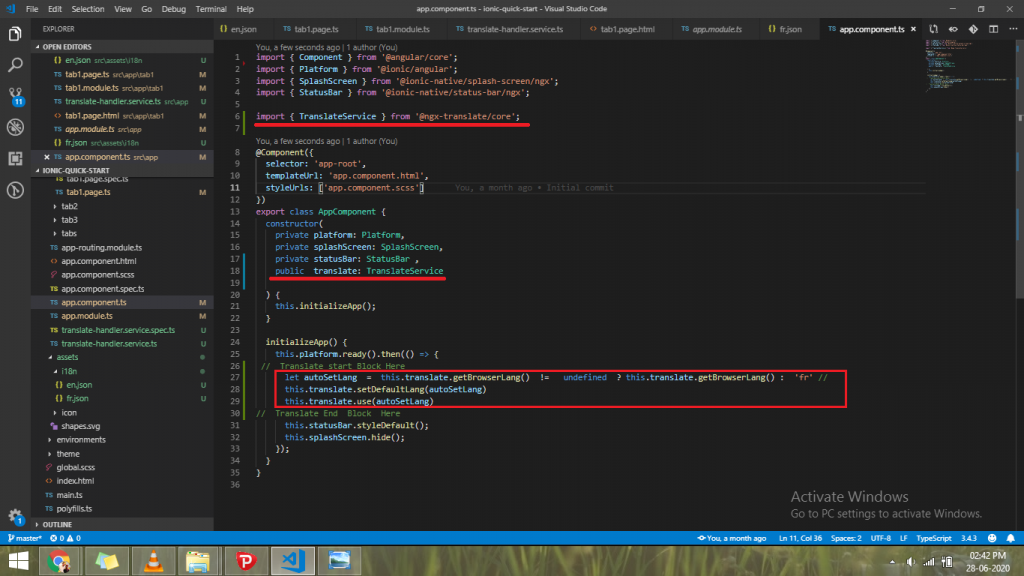
import { Component } from '@angular/core';
import { Platform } from '@ionic/angular';
import { SplashScreen } from '@ionic-native/splash-screen/ngx';
import { StatusBar } from '@ionic-native/status-bar/ngx';
import { TranslateService } from '@ngx-translate/core';
@Component({
selector: 'app-root',
templateUrl: 'app.component.html',
styleUrls: ['app.component.scss']
})
export class AppComponent {
constructor(
private platform: Platform,
private splashScreen: SplashScreen,
private statusBar: StatusBar ,
public translate: TranslateService
) {
this.initializeApp();
}
initializeApp() {
this.platform.ready().then(() => {
// Translate start Block Here
let autoSetLang = this.translate.getBrowserLang() != undefined ? this.translate.getBrowserLang() : 'fr' //
this.translate.setDefaultLang(autoSetLang)
this.translate.use(autoSetLang)
// Translate End Block Here
this.statusBar.styleDefault();
this.splashScreen.hide();
});
}
}
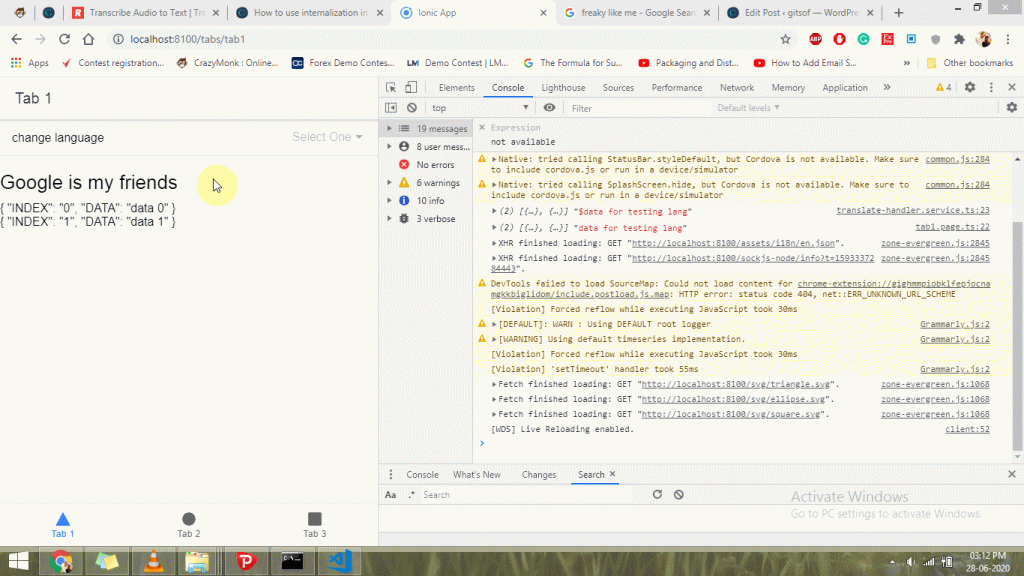
Grab code from github and please follow on twitter https://twitter.com/divyajeetfx
https://github.com/divyajeetsingh/internalization-in-ionic-4/